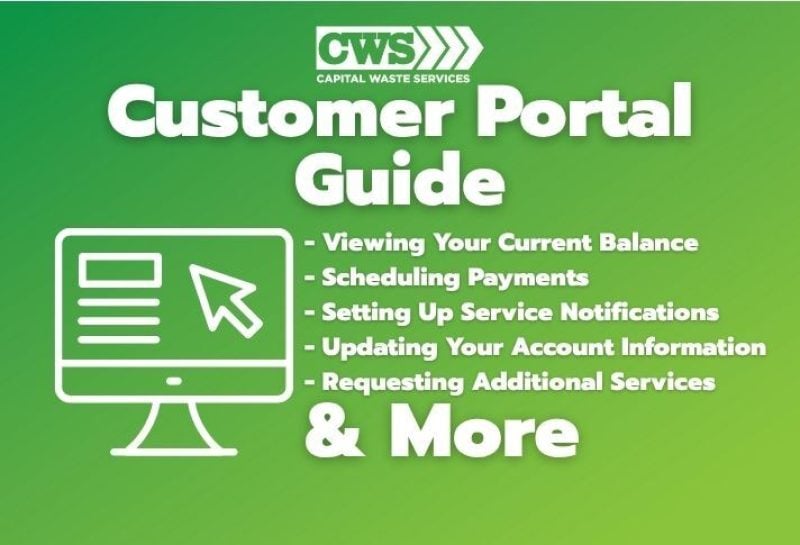
Welcome to Capital Waste Services: Managing Your Waste Just Got Easier
We’re so glad you’re here! Whether you're a new customer just getting started or you’ve recently signed up for Capital Waste Services, we want to make managing your waste services as easy and stress-free as possible. That’s where our Customer Portal comes in.
This all-in-one online tool was built with you in mind, giving both residential and commercial customers 24/7 access to everything you need to stay on top of your account. From paying your bill and viewing invoices to updating service requests or managing multiple locations, our portal is here to simplify your life.
Let’s take a quick tour to get you comfortable and confident using your new Customer Portal.
Getting Started: How to Access the Customer Portal
To access the portal, just head over to our website. You’ll find the “My Customer Portal” button in the top-right corner of any page, right next to the “Sign Up for Service” button.
Once you click it, you’ll land on our Customer Portal info page. Scroll to the bottom and select “Customer Portal Login.” Before you log in, feel free to browse the features available in the portal, but we’ll cover each one below.
At the login screen, enter your email or username and the password you created during signup. Want to double-check what you’re typing? Use the “Show My Password” feature for peace of mind. Hit Login and you’re in!
Having trouble logging in? Don’t worry, if your email or password isn’t correct, you’ll get a helpful message prompting you to try again. Still no luck? Just hit “Forgot or Reset Password” and follow the prompts using your email or phone number to get back on track.
Welcome to Your Account Dashboard
Once you’re in, your Account Overview gives you a full snapshot of your waste services. You’ll see your account number at the top left, and if you manage services at multiple locations, you can easily switch between them using the dropdown.
On the right side of the dashboard, you’ll find your recent service history, showing dates, service IDs, and details of each waste pickup. Want to dive deeper? Click “View Previous and Future Services” to see all scheduled and completed services.
When you click the “View Previous and Future Services” link, a dialogue box will pop up with a list of your previous and past services broken down by a few different categories:
- Scheduled Date: This shows you the days, whether past or future, on which your service takes place.
- ID: This is an identifying number for you and your CWS representative to reference in case of any issues or concerns regarding the service date.
- Service: This tells you what waste service you received or are scheduled for.
- Quantity: This tells you the number of the previously mentioned services you will receive on that date.
- Equipment: This tells you which waste container of yours will be serviced.
- SVC QTY
- Work Status: This tells you if the scheduled service has been completed or not.
Paying Your Bill Has Never Been Easier
Right below your account info, you’ll find your current balance and any past due amounts. This section updates in real-time to help you stay on top of your payments.
If you have a current balance that needs to be paid, you can click the total due number, past due number, or the “Make a Payment” button, and your portal will pop up a dialogue screen giving the option to add payment to your account. From top to bottom, you can choose to pay:
- Your total balance owed
- Just your current charges
- A fixed amount of your total balance
- A select invoice’s balance
You’ll also see your saved payment methods in the Wallet button.
Want to add a new one? Hit “Add Wallet”and enter your new card or bank account info.
Want to add a new one? Hit “Add Wallet”and enter your new card or bank account info.
To add a new bank account, you will need the following information:
- Name on Account
- Account Number
- Routing Number
- Bank Account Type
After inserting the information, click the “Accept Payment Terms and Conditions” checkbox, and then click save.
Did you know? Connecting your CWS pay portal to your bank account, saves you time and money! Never worry about a payment being accidently missed and avoid ACH charges!
To add a new credit card, you will need the following information:
- Name on Card
- Card Number
- Expiration Month and Year
- Postal Code
- CCV
Then, after inserting the information, click the “Accept Payment Terms and Conditions” checkbox and then click save.
Your Invoice History at a Glance
Need to check past payments or track what’s been billed? The Invoice History section makes it easy.
When you click invoice history, a pop-up dialogue box will appear with detailed log of all your previous invoices, including:
- Date – When the addition was made to the list
- Due Date – Due dates only apply to invoices in the history list. They show when the bill must be paid before it is considered late.
- Reference # – This section contains a specific number for each transaction for your profile, so our local representatives can identify bills, payments, and concerns easily.
- Site – This tells you and your local representative where the waste was received from or where the bill was sent from.
- Amount – This section shows both the amount you were billed for your service and the amounts that you have in turn paid for your waste service.
- Balance – This column will show the difference between the amount you have paid and the amount you have outstanding.
- Running Sum – This section shows the buildup of potential costs or shows that your payments have cleared any outstanding balance you may have previously had.
Each invoice gives you a clear picture of what’s been paid and what’s still outstanding.
Save Time with Auto Pay
Hate worrying about due dates? The Manage Auto Pay feature lets you schedule automatic payments on your billing date or your service day. Just click “Manage Auto Pay,” choose your preferred schedule, and hit Save. Done!
When you click the Manage Auto Pay button, a dialogue box will pop up with a drop-down menu titled “Enable Auto Payments,” which then gives you the options to:
- Have auto payments turned off
- Have auto payments charge you instantly on your billing date
- Have auto payments charge you on your scheduled service day
After choosing which option you’d like, click the save button so the system remembers your choice.
Wallet: Your Payment Info in One Place
We covered parts of the Wallet section in the Make a Payment section, which will be linked here, but to cover it briefly, all your saved credit cards and bank accounts live under the Wallet section. Here, you can view, update, or add new payment methods; keeping everything organized and ready to use at checkout.
When you click the Wallet button, a dialogue box will pop up that contains all the information you provided about the individual credit/debit cards and bank accounts. At the bottom of the dialogue box, you can find a button that says “Add Wallet,” which allows you to add more bank cards or bank accounts to your profile. The step of doing this can be found here.
Important Reports & Documents
After the Wallet section is a button that says “Reports/Documents.” Need receipts, pickup delay notices, or account-related updates? The Reports/Documents section has you covered.
- Area waste pickup delays
- Outstanding or late payment notices
- Follow-ups on your reports/concerns for your account
- Receipts for your previously paid invoices
When you click the Reports/Documents button, it will open up a new screen that gives a few different options. In the top left, you have the Select Account drop-down in the case that you have several CWS accounts under your name or business. To the right of that, you have the Select Service Location dropdown menu, in case you have CWS Waste services in multiple locations. Use the dropdowns at the top to select the correct account or location, then browse your service reports and communications sorted by date. You can even filter reports by time period to quickly find what you need.
Below both of those are your report histories. Here you will find a list of all the reports that you have made in your selected account for the selected location. You can sort the list by period since the current date with the “Period” drop-down menu. Under that, you will see a list of all the reports you have made and updates about them made by your CWS representative.
Need Help? Submit a Request in Seconds
Have a question or need to report a missed pickup? Scroll down to the Requests section and click “Click Here to Submit Online Request.” Choose your request type from the dropdown (like Billing Error, Missed Pickup, or Contact Info Update), leave a note, and even upload a photo if needed. After returning to the main Customer Portal homepage, you’ll find the Requests section located just below Reports/Documents. This is your direct line to Capital Waste Services’ customer support team. Here, you can easily submit requests related to your waste collection services, trash pickup issues, billing concerns, or account updates.
This feature helps us resolve your issue faster and keeps communication clear and easy.
Click the “Click Here to Submit Online Request” button to open a dialogue box with a dropdown menu of request types, including:
- Billing Error
- Missed Pickup
- Billing Address Change
- Change of Service
- Contact Information Update
After selecting your request type, use the Note section to describe your concern or question in detail. You also have the option to upload a photo related to your issue, such as missed bin pickups or damaged containers, which helps the customer support team provide faster and more accurate assistance.
This tool is ideal for quickly handling service modifications, reporting service disruptions, or managing any other aspect of your waste removal services. Once you click Submit, a Capital Waste Services representative will review your request and respond as soon as possible.
Keep Track of All Your Requests
After submitting a request, head to “View All Requests” on the bottom left of the portal. This button will provide you with a list of all your previous requests and information on whether it has been updated or not.
When you click the View All Requests button, you will be given a pop-up dialogue menu with a list of the reports you have made. From left to right:
- Report ID – A specific number given to your request by our system to make it easier for you and the representative to reference
- Date – The time and day that you initially sent in your request
- Type – The category for your request that you selected when you first submitted it
- Status – This tells you what the progress on your request is (open or closed)
- Resolution Time – The time and day that a CWS team member marked your request as concluded or resolved
- Resolution Note – Additional information included by the CWS representative about the resolution or conclusion of your request